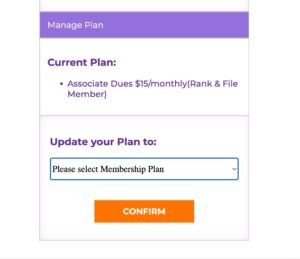Billing Portal FAQ
The Member Billing Portal is now available for Retiree Members and Associate Members who would like to pay their dues via credit card.
The Billing Portal is only enabled for member accounts that have credit card payments enabled.
How do I access the Member Billing Portal?
It’s easy as 1, 2, 3!
Step 1: Login to the SEIU 721 Website. Click here to head to the SEIU721.org website login page. Or type www.SEIU721.org into your browser and click the orange Login Button on the top right of the home page.
Step 2: Return to the home page and click “Membership Billing Portal” under Important Links to enter the Billing Portal.
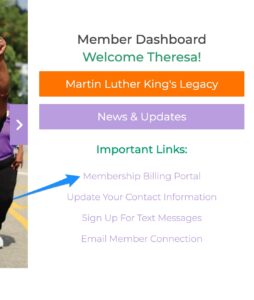
Step 3: You’ll see a pop-up screen with important information on our billing and credit card policies. After you’ve read through them click the Orange “Agree & Enter” to accept the policies and enter the portal!
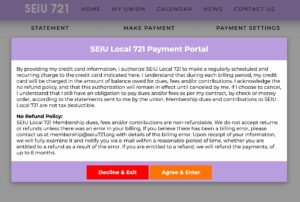
Now you can see your balance and enter your credit card information to pay your balance or set up automatic monthly payments.
2. Where can I see my balance?
These are the 3 main areas of the Billing Portal: Statement, Make Payment and Payment Settings. When you enter the Billing Portal the Statement tab asct as your homepage
Below these tabs you can see your current balance and recent transactions. You can return to see this information any time by clicking the Statement Tab.

3.How Do I Make A Payment ?
Click the Make Payment tab to make a one-time payment of you current balance. Simply enter your credit card information and click the orange Submit Payment Button
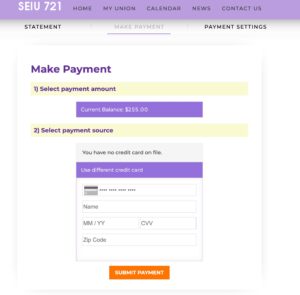
4.How Do I Set Up Automatic Payments ? Or Change my Automatics Payment Info?
Click the Payment Settings tab to save your credit card for monthly Automatic Payments. If you have a card on file you can update or change the card.
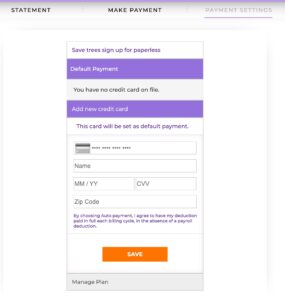
Associate Members Only
5.How Do I Change My Monthly Contribution Level
Associate Members can also see the current membership level they are signed up for and update it under Manage Plan in the Payment Settings tab.
This option will not show up for Retiree Members.